The most I like of Google Photos is your powerful search engine of images and videos. Thanks to Google’s machine learning, it is able to recognize faces, pets, landscapes. objects, events, food and much more.
Thanks to this image recognition we can find that photo or video in a few seconds, we practically have to describe the photo so that Google Photos does not show them. For this we just have to know how to use your search filters, as we will see below for take full advantage of the Google Photos search engine.
Search for people and pets
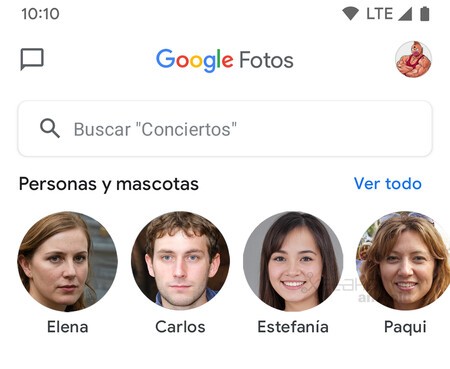
To find the photo of a person, Google Photos offers us several options. The first option is to go to the ‘People and pets’ section and in the list click on the photo of a person to see all the photos we have of that person. The second option is write the name or names of the people. If we write several names, the photographs in which these people appear in the same photo will appear.
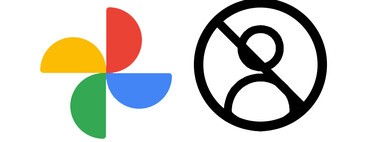
Search by location
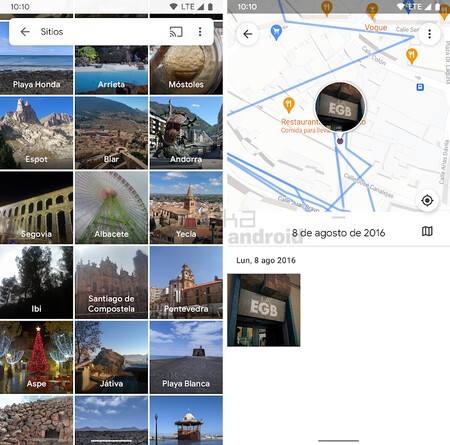
Google Photos allows us to filter our photos by location. We can write the name of a place or explore in the section ‘Your map’ to see on a heat map in which locations we have taken photos and videos.
Search by date
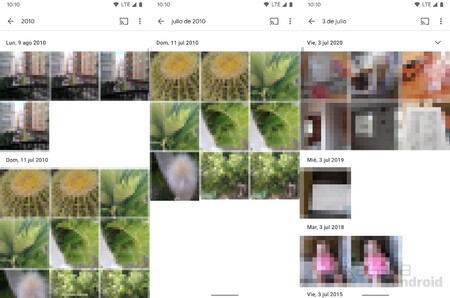
To search by date we just have to write a date in your search engine. We will be able to search all the photos and videos of a certain year, of a certain month or of a day of a specific year or of any year. Thus, searching for “July 4th” we will see all the photos that were taken on that date throughout the years.
Search for things
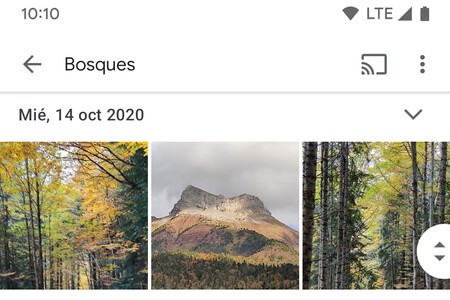
Google’s smart search pulls out its chest when searching for things. Here you can search for keywords such as “Sky”, “Mountains”, “Food”, “Hamburger”, “Birthday”, “Hiking”, “Caves”, “Cars”, “Flowers” and co to find a certain photo or video . In the “Things” section of the search engine you will be able to see some of the keywords in which your images and videos have been classified.
Search for text in an image
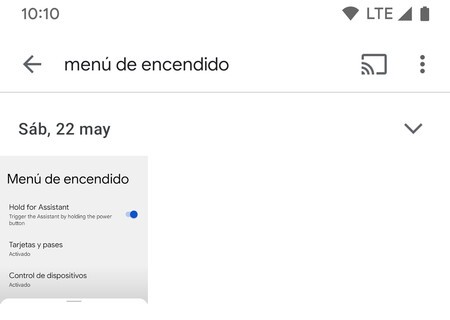
The Google Photos search engine also has text recognition, with which you can write that word that you remember that appears in that image or screenshot.
Search by image or file type
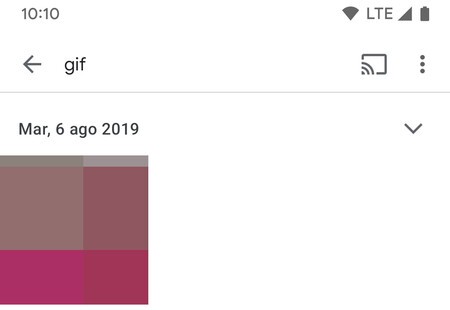
You can also filter your images and videos by the type of image, for example to see only selfies, landscapes, videos, screenshots, animations, collages, photos and 360º videos, etc … You will only have to write some of these categories. Besides, you can also find the file format (GIF, PNG, JPG, MP4). In the Google Photos search engine you will find the list of categories and creations to filter your searches.
Search by recently added
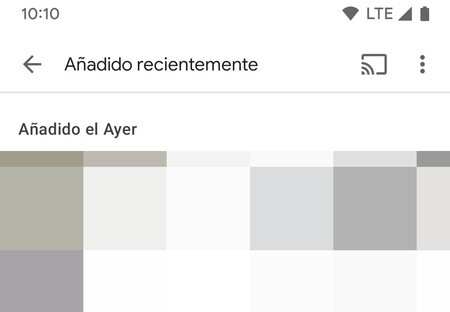
If you have uploaded an image or video to Google Photos and see that it does not appear as added today, that is because the photo or video had an older date, so you will have to search by ‘Recently added’.
Use your new filters
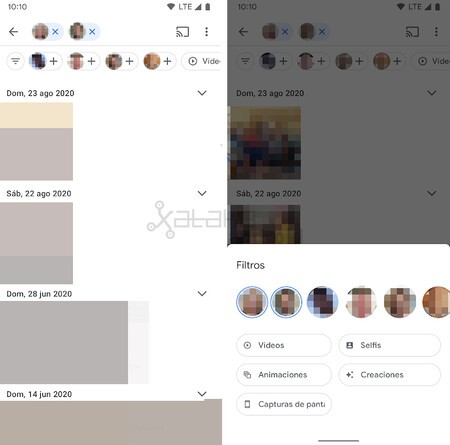
Recently now when carrying out a first search we are activated some new filters That allow us easily select more than one person and / or image or video type. Thus, for example, we can search for all the videos in which certain people appear.
Combine searches
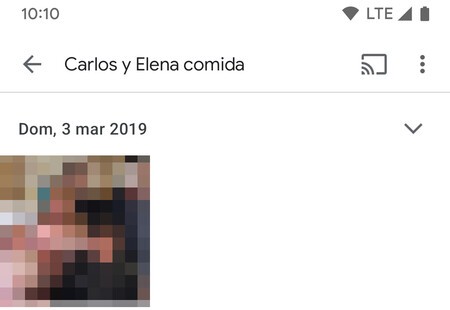
Finally, if the previous filter falls short we can always combine search terms writing the names of people, objects and dates in the same search.
In Engadget Android | How to set up the private folder of Google Photos: how you can hide sensitive photos and videos on your Pixel








