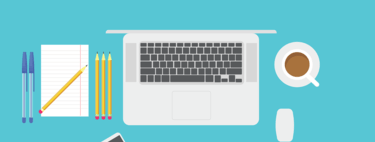Android has always been characterized by the ease that users have to access the files of the terminals that use this operating system. No need for root access, we can see most folders, and modify the content of the same.
When transferring our files to a PC, we have various tools, although sometimes operating systems like macOS put certain limitations on us. In the Apple world, the PC does not recognize the mobile phone when connected via USB, something that requires us to use third-party tools to achieve connection success. Fortunately, Google has its official tool To achieve this purpose, Android File Transfer.
A solution to consider if we use Mac
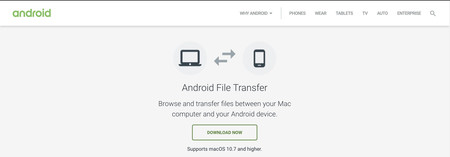
If we use a computer with the macOS operating system, when connecting a terminal with Android via USB we will realize the main limitation, the operating system will not recognize our Android device as removable storage. Therefore, it is necessary to use third-party tools to access the content, and Android File Transfer makes enough sense to do so. In the case of Windows, it is not possible to install this program, since it is enough to connect the phone to the PC to gain access to its folders.
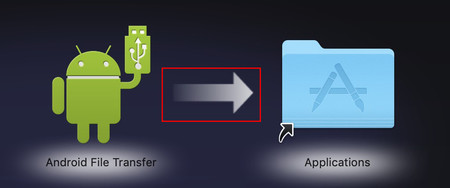 Drag the Android File Transfer icon to the applications folder.
Drag the Android File Transfer icon to the applications folder. To install Android File Transfer, all we have to do is go to the Android website, and hit the button download now. The weight of the .dmg file is only 3.7 megabytes, so it won’t be a problem for your internal storage. Once we have double-clicked, as usual in macOS, drag the program to the applications folder. Ready.
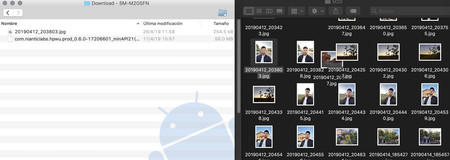 To use the program, simply drag files between one device and another.
To use the program, simply drag files between one device and another. Android File Transfer interface can only be used if we have an Android phone connected by USB. If the terminal is connected, we only have to open the program to start working. The program is very simple, since the only thing it does is show us the contents of our phone folders. For security reasons, it is necessary that the terminal is unlocked, and that when you notify us about whether we want to trust the PC, we say yes.
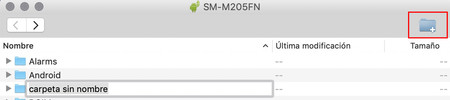
At the operating level, Android File Transfer follows a system drag and drop, in other words, drag what you want, as you want. We can transfer files from our Android to our PC and vice versa, since all the folders that appear in the program are those that have write permissions on Android. We can also create new folders inside our mobile phone through the program. To do this, we just have to click on the folder icon, and name to taste.